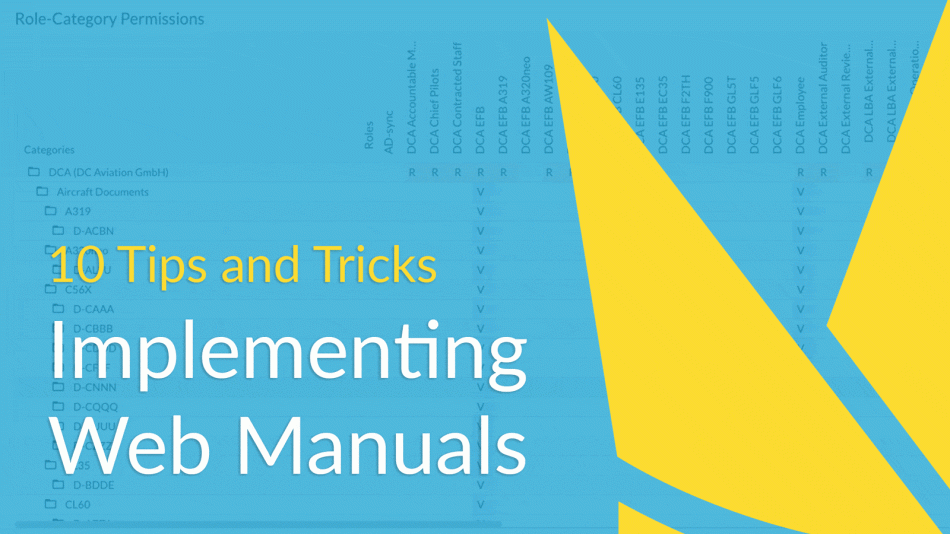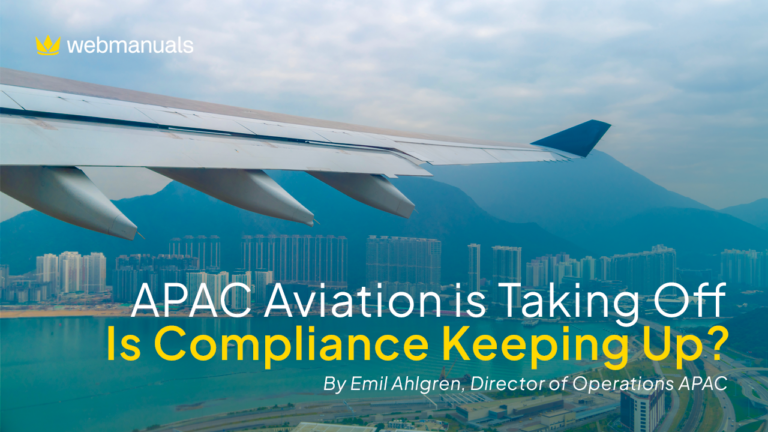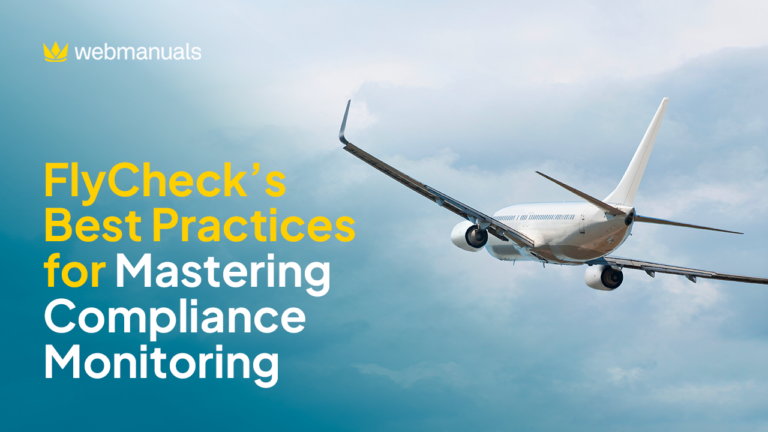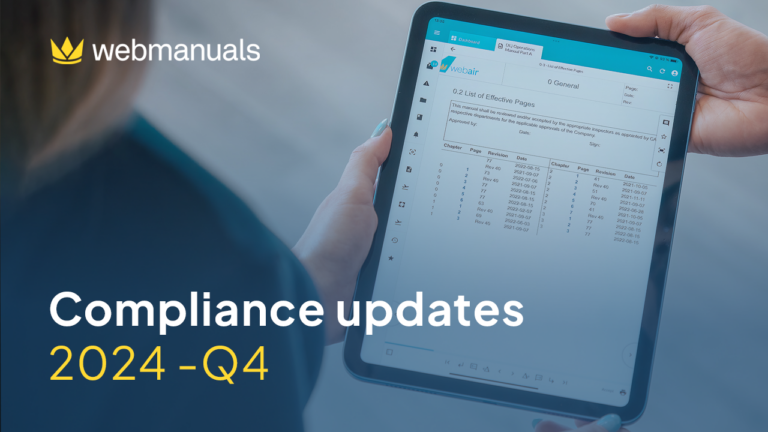We sat down with Alexander Kruschat from DC Aviation, one of our most appreciated Web Manuals Ambassador, to discuss some tips and tricks when implementing Web Manuals as a new aviation software. In this post, we have summarized his 10 most valuable steps to follow during the Web Manuals implementation.
Alexander has been working at DC Aviation’s quality department for 5 years focusing on auditor safety and compliance management. Operations include 17 different types of aircraft as well as multiple AOCs in countries such as Dubai and Malta.
After managing a very successful Web Manuals implementation project, he has now helped several other operators implementing Web Manuals. Attending and meeting other customers at Web Manuals Go Digital Conferences has influenced both his and other operators’ work immensely.
“Sharing knowledge between each other is very important in the aviation industry”, Alexander points out.
Here is his best 10 tips and tricks to follow when implementing Web Manuals.
1. Get management behind you and motivate them
As soon as you have finished your initial editor training, keep feeding management about the benefits of implementing Web Manuals. It is important to keep your management up to date throughout the entire implementation project.
Learn how to encourage management from the start here.
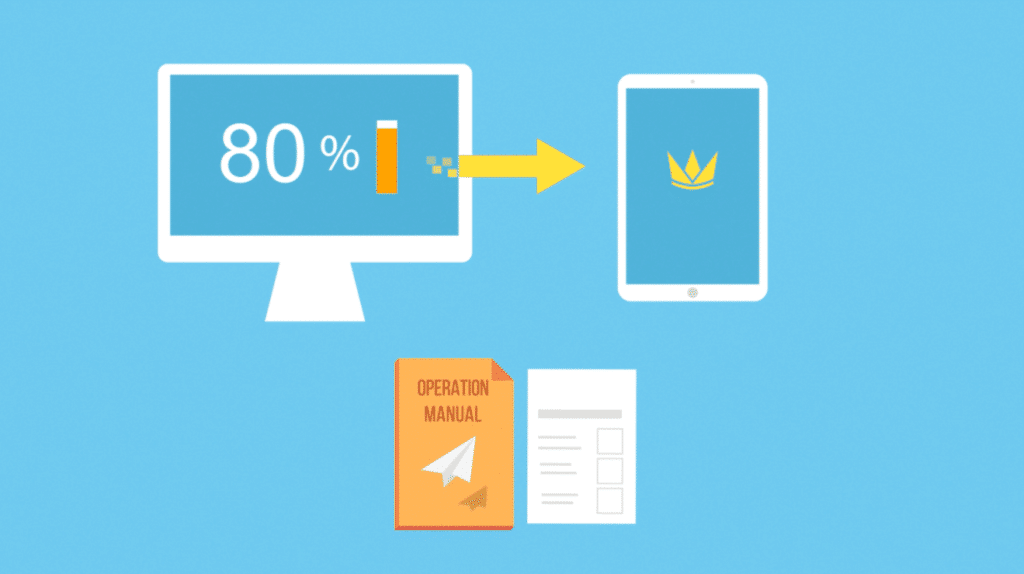
2. Setup a strict timeline of what to do and when to achieve it
Prioritize different manuals and be realistic with time frames. Understand that certain manuals take weeks or even months to implement.
When setting up the timeline of implementing Web Manuals, consider the following:
Where do I start?
What do we have now?
Where do I want to be in the future?
3. Don’t think everything has to be done immediately
“You don’t have to implement all manuals at once, import them as PDFs to your folder structure and then convert them to Web Manuals documents one by one”, Alexander explains.
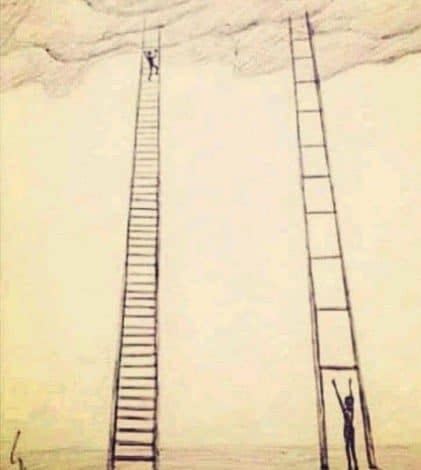
4. Decide who is responsible for the software
It is very important that you define and decide the main responsible person(s) for the software. Often one person takes the main responsibility, however, Alexander recommends splitting the responsibility between several people if possible. A compliance software such as Web Manuals is a great responsibility.
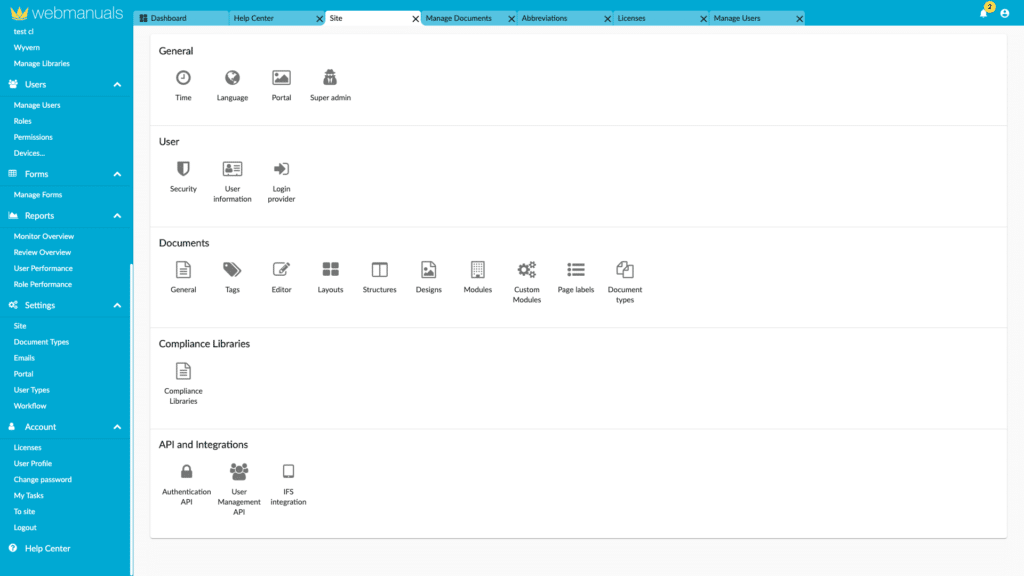
5. Set up the folder structure
Once the responsibility is defined it is time for that person, or persons, to create a folder setup. When deciding on the folder setup, list all documents and explore different ways to group them.
To decide on a setup structure, replicate a few alternatives on the desktop and present them for discussion. It pays off to put in the extra work when deciding such fundamentals.
As a point of reference, DC Aviation has gracefully allowed us to showcase their folder structure and recommend the following setup:
First, by companies (Germany, Dubai, Malta)
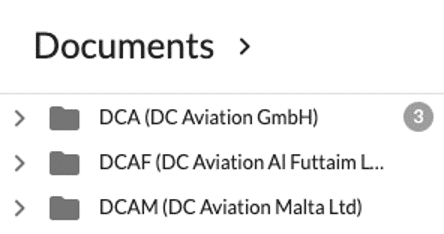
Second, by operational categories, including:
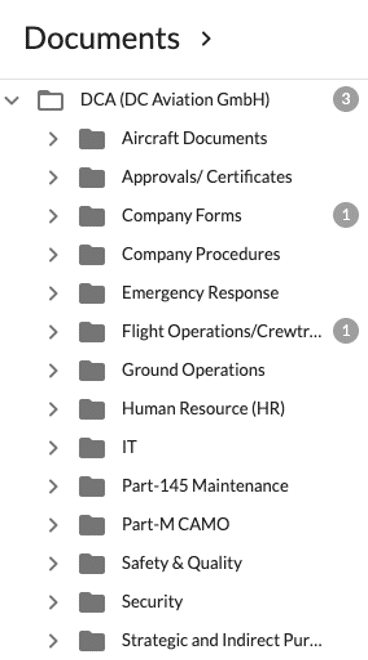
Next, by aircraft type:
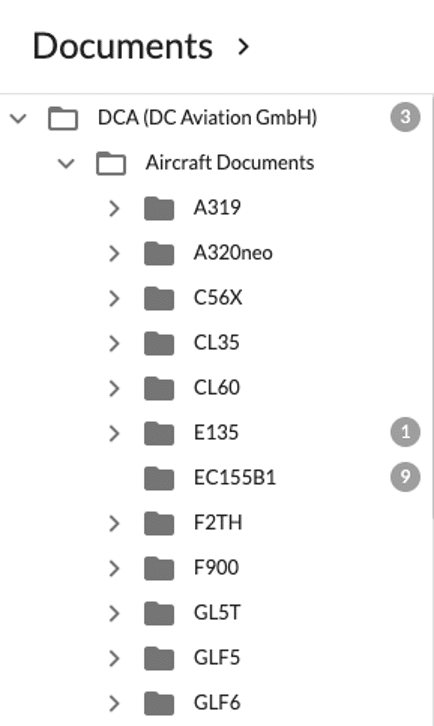
Then, by processes:
Hence, documents can exist in more than one category and it is important to include all documents needed in a certain category, even if they already exist at another place.
For example, under the following folders, you can view all related aircraft documents under folder “manuals” again.






Note, DC Aviation has used the following standard:
- Directives
- Information
- Manuals
While these differ from operations, it is an excellent standard to follow.
Lastly, by company-related forms and documents:


Remember, Web Manuals is a great way to document internal company processes as well. It is an excellent tool when proving compliance to standards such as ISO and has many quality management functionalities for continuous improvement.
6. Implement users and define roles
Sit down with department heads and define who is responsible for specific processes and manuals. Start defining roles by departments such as maintenance, CAMO, and flight ops.
Break it down further to specific roles such as the cabin crew, cockpit, and chief pilot.
Lastly, break it down to certain fleets and make sure to define each and every process at all levels of the organization to optimize user and document management.
Over the years, Alexander has added over 300 roles to the system, all with their own permissions. DC Aviation’s permissions table now looks like this:

7. Add role-based permissions by documents
DC Aviation has decided to be transparent with all documents, meaning every role can see every document. That is why View (V) is added to the “DCA Employees” role in the permissions table, as shown in the picture above.
However, other companies choose to only show documents connected to the role. It depends much on folder structure and the number of documents. If there are many manuals, as in DC Aviation’s case – 2600 documents – the folder structure needs to be impeccable when having documents available to all.
Most importantly, go through every document and decide if it must be read by a certain role. If so, add Remind (R) to the document next to the role in the permissions table, as shown in the picture below.

Here you can see that accountable managers, chief pilots, EFBs, external reviewers, flight operations, cabin crew, flight crew, different aircraft as well as flight safety editors are all roles that are required to read the documents within the Flight Operations/Crewtraining folder and will be reminded if they have not.
To control the documents are read, administrator can access reports on distribution, role performance and user performance (as shown below). Here they can easily send new reminders to the role or user if needed.
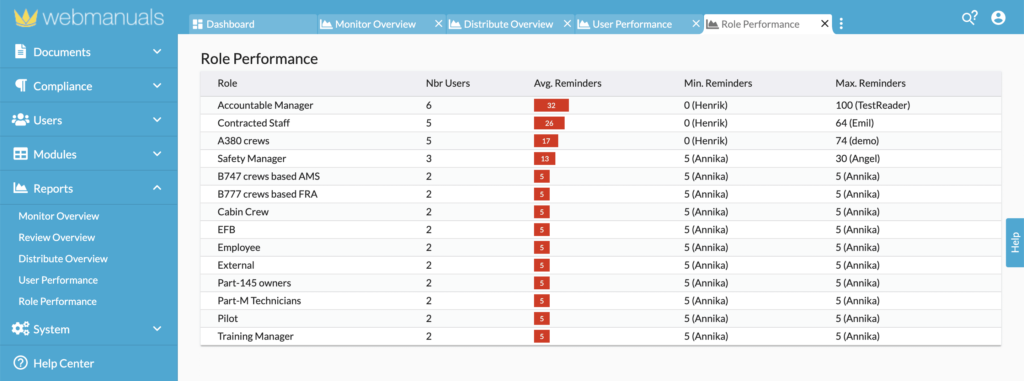
8. Start an EFB trial phase before you implement the reader application
When implementing the Web Manuals Reader App as your Electronic Flight Bag (EFB), Alexander emphasizes the importance of running it parallel with your previous EFB solution. This allows issues to be identified, analyzed, and mitigated without having an effect on current operations.
Once the EFB trial is up and running, consider the following:
- Defining popular fleet
- Identifying all EFB general and types
- Training all pilots on how to use the EFB
DC Aviation’s EFB folder structure looks like this:
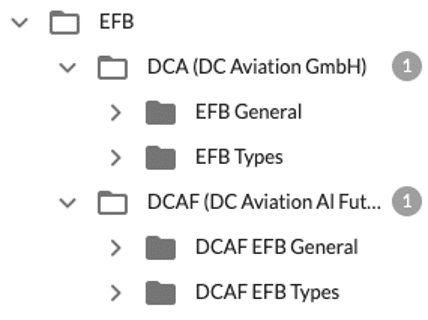
To learn more about our EFB application, view our EFB webinar.
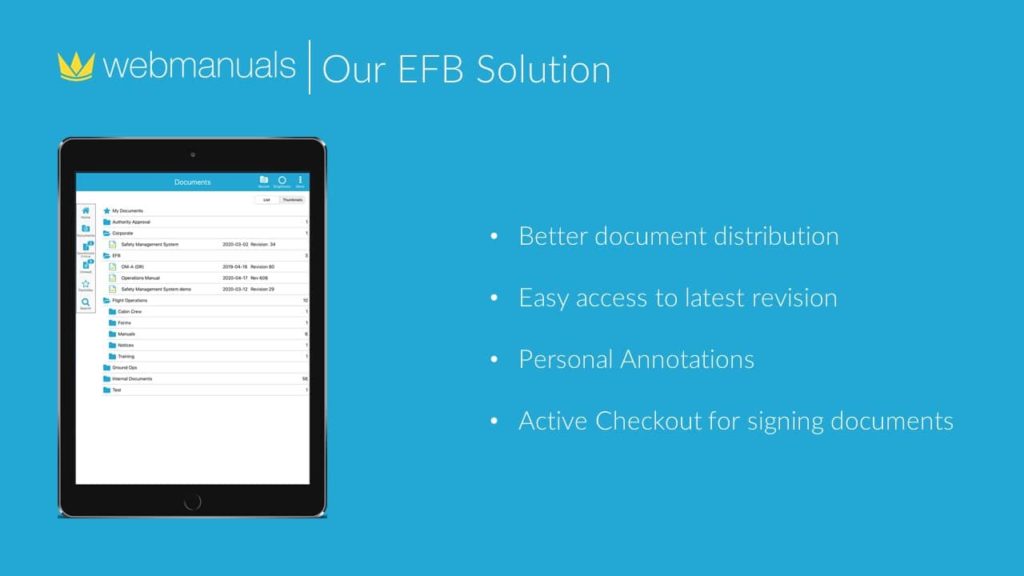
9. Start implementing the documentation step-by-step, prioritise one manual at a time
Only now, start converting your manuals to Web Manuals files one-by-one and step-by-step. Before you gain experience working in the system, it is important to start slow, to not overwhelm yourself.
“I would prioritize the manuals too. Start with these manuals that only exist once and that might have the least pictures and complex tables in its content (OM-A, OM-D, SMM, QMM etc.)”, Alexander recommends.



“Why? The MEL and the OM-B of different fleets all might have the same introduction and general part. It takes a bit of knowledge gained when implementing the first mentioned manuals, but once the knowledge is there one can start working with mirroring of complete chapters. Basically, creating one OM-B and MEL as a standard and then copying/mirroring the general part from that master OM-B/ MEL. In the end, only the aircraft relevant parts need to be adjusted.”
“The advantage? If something in the general part needs a change, it will only be changed in the master and all other document owners will receive messages and the changes are done automatically.”
Learn more about content mirroring in our customer success webinar series.
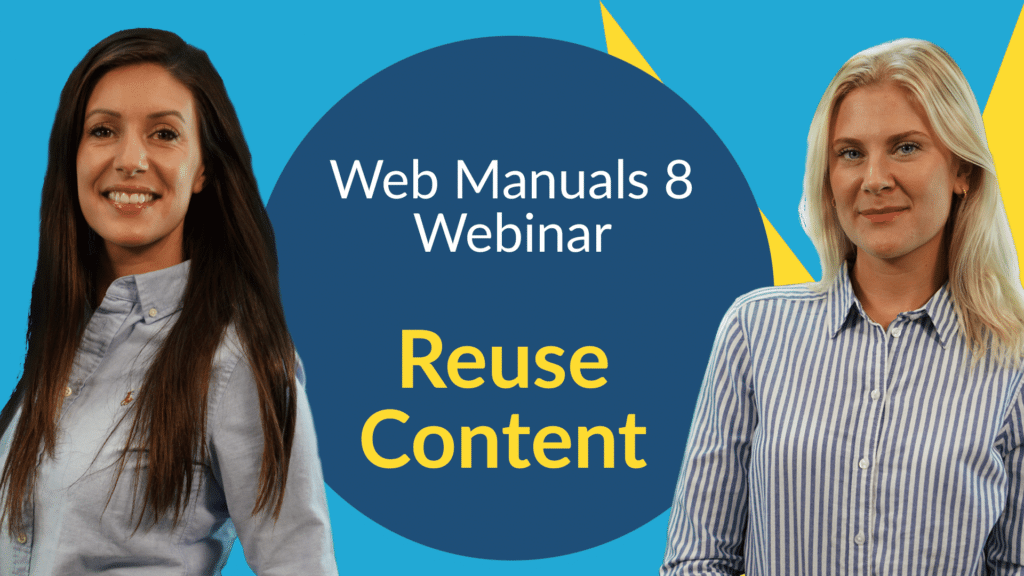
10. Link regulations to headings and subheadings for compliance monitoring
The very last step is to start linking regulations to your subheadings for compliance monitoring. By linking the regulations from Web Manuals compliance libraries to your manuals, you activate the compliance monitoring part of the system.
Once the regulations are connected, Web Manuals notifies you when a change is made in regulations and where the manuals need to be amended accordingly. The system also warns you if any compliance-related issues need to be controlled before publishing.
In addition, adding the compliance libraries and linking the regulations allows you to have a compliance checklist with dynamic, clickable content for both internal and external audits of your manuals.
If you ever need help with compliance linking, our partner Lift Air offers compliance linking services through the Web Manuals Store.
We are always here to help!
Web Manuals customer success team will help you every step of the way when implementing Web Manuals. Yet, some specific tasks can feel challenging so make sure to always ask for help. Our service desk team is available 24/5 with a satisfaction rating of 98,8%.
“The Web Manuals support really works great”, Alexander emphasizes, “the replies are quick and professional.”
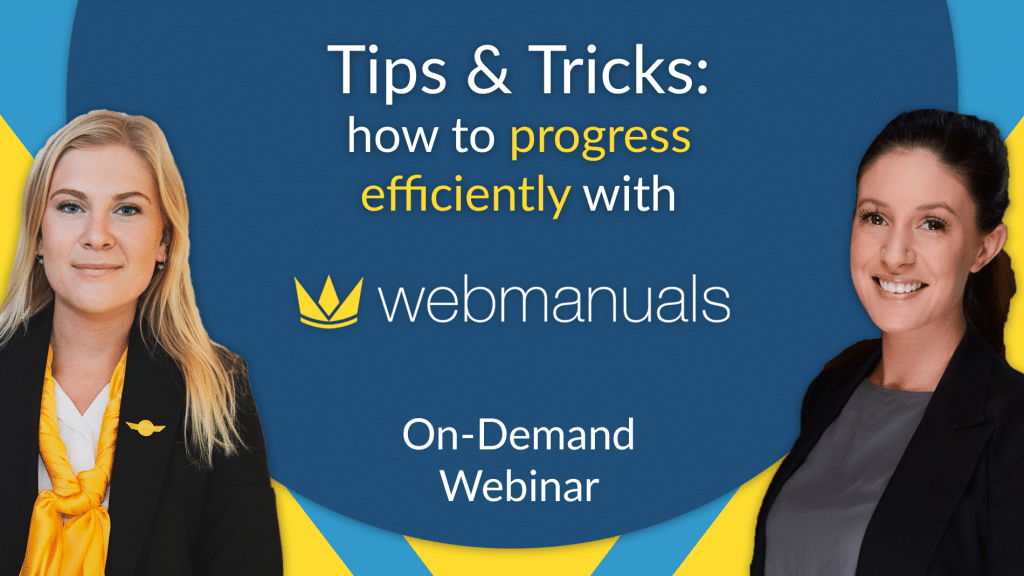
Remember to delegate…
Once the implementation project is under control, remember to delegate within your organization and not take on all the work yourself. Alexander adds:
“It is important to make sure that the manual creation wheel at one stage gets spinning without the main responsible so that the main responsible can concentrate on implementing the next projects… e.g. links, authority, mirroring etc.”
Under continuous development
According to Alex, some features and processes can still be improved so it is important to make sure to voice your concerns when speaking to your customer success representative.
The beauty of Web Manuals is that when you make your voice heard, either with support, to your customer success representative or at a user-conference, the team will always go above and beyond to discuss the improvement with you and explore if it is feasible to implement by development.
Want to know more?
Get in touch with our customer success team. They are happy to help you further and answer your questions. If interested, they can also connect you with Alexander for further clarification.