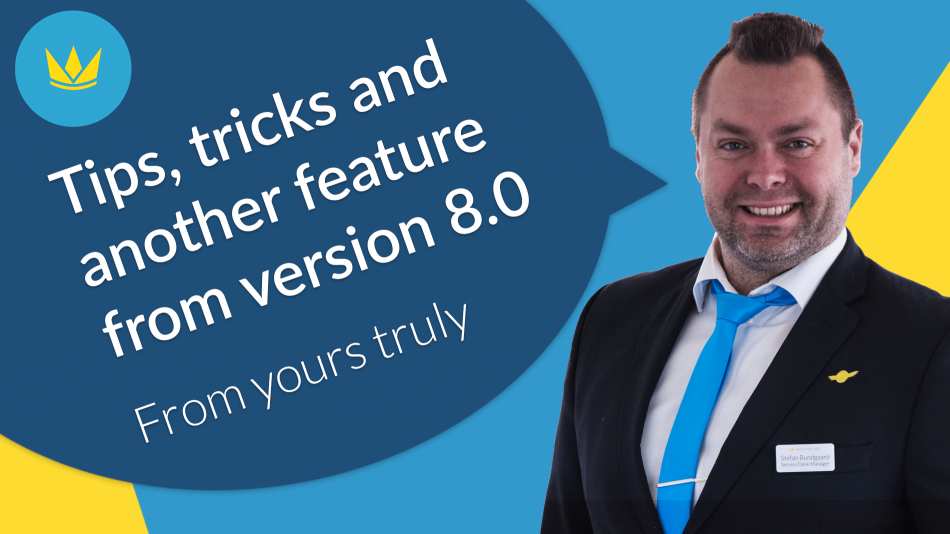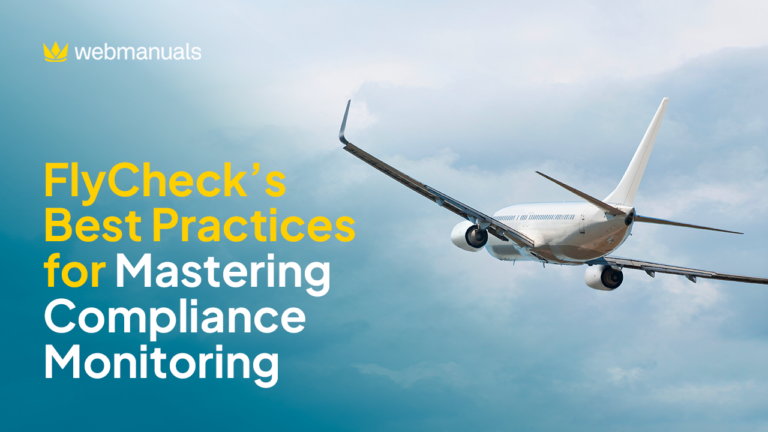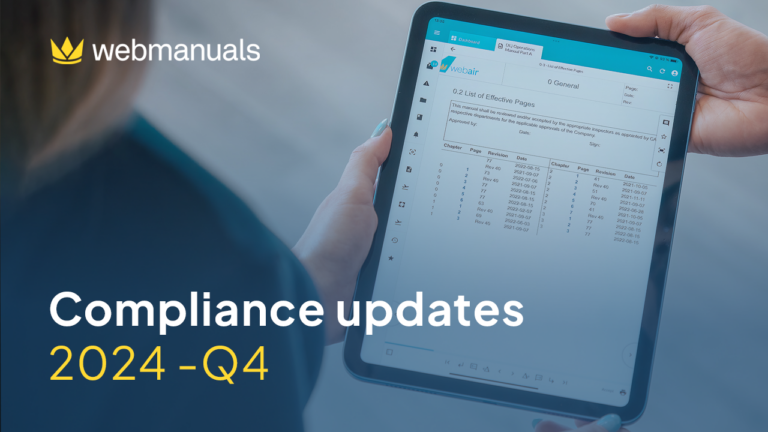In these trying times, nothing is ever easy. To us here at Web Manuals, one of the challenges is that we are not able to visit our customers or see them during conferences and trade shows. We are missing many of the organically occurring discussions that we would encounter during these events.
To make up for that, I have compiled a distilled encounter containing a hint, forgotten feature, and a sneak peek.
Did you know?
Yes, version 7 is still in use, and we are now down to counting the days for it to be replaced. Since the now old version is still in use it is still prudent to share a small hint:
Did you know that you can completely custom define the number on a chapter or even on a specific header?
If you want to change the number of a chapter, this can be achieved under the chapter menu from a page. Note that if you customize a chapters number the rest of the chapters will not take it into consideration and simply number around it.
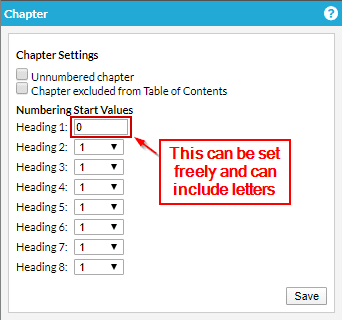
If that is not sufficient, you can also customize the number of one or more headings, by right-clicking a heading number. By doing this, you can choose to set a heading alias. Using a heading alias will make the heading no longer adhere to the automatic numbering; instead, it allows you to define the heading precisely as you need.
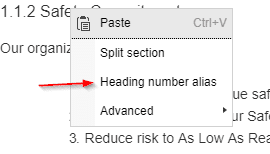
Forgotten Feature – The Abbreviations Convert
The Abbreviations Convert function allows you to convert the abbreviations present in your document into Web Manuals abbreviations.
Why is that important?
1. Once Web Manuals has recognized your abbreviations as such,
Your readers will be able to hover over abbreviations and see their definition.
2. As an editor, you will be able to use the Abbreviations Module, which will automatically display the list of all the abbreviations present in your document, including definition and page reference.
How do you convert?
You should go to the Settings of your document, which you can find in the grey menu above the Page Structure > Abbreviations > click on ‘convert’ > Web Manuals will look for the abbreviations in your manual > specify the definition > click on the corresponding ‘convert’ button.
Sneak peek: Version 8 – Search-Replace feature
As mentioned, Web Manuals 8 is right around the corner. Today we finished another sprint milestone, and I had the pleasure of seeing another of the finalized features.
In this case it was the sought after and long awaited Search-Replace feature.
As promised, you will be able to search for letters, words, or sentences and define what will need to replace the content. By pressing Replace, the content will be replaced, and the search function will jump to the next possible hit.
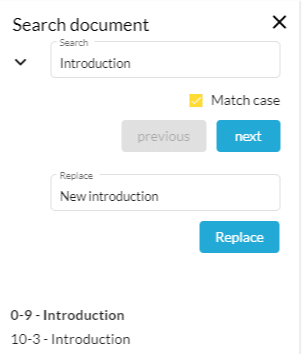
We look forward to seeing everyone in person when it is possible, and in the meantime, we wish you all a safe and disinfected day.
Yours truly,
Stefan Bundgaard
Customer Experience Manager