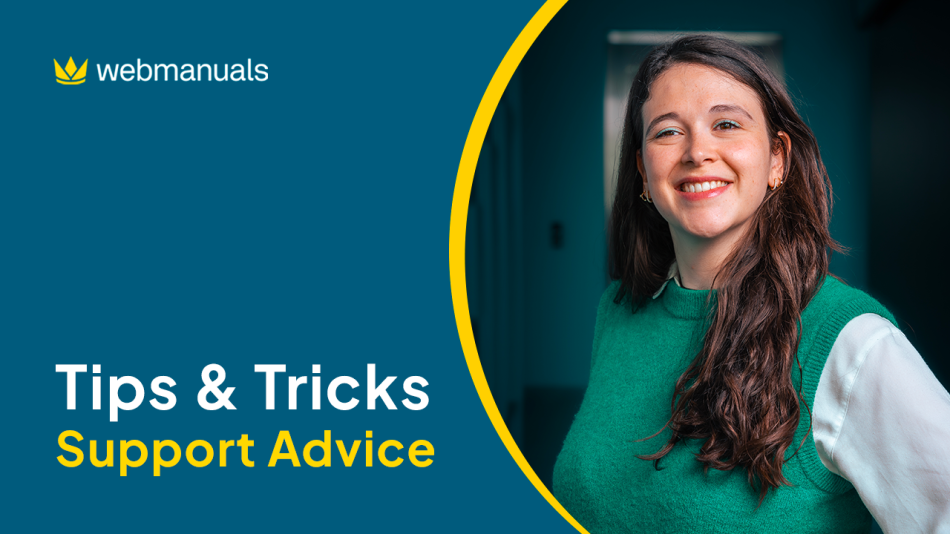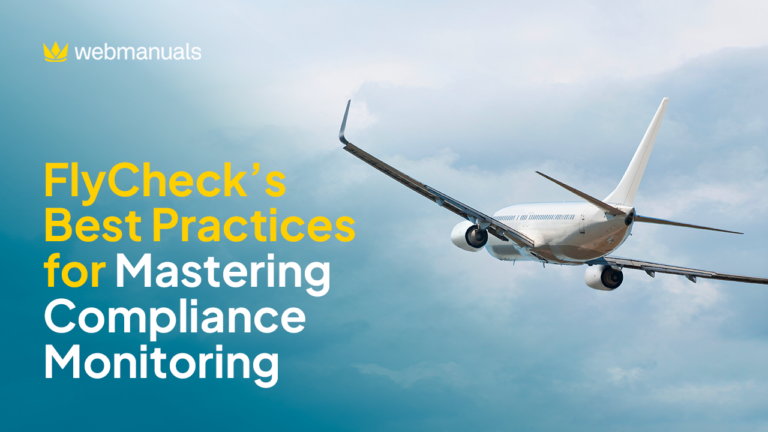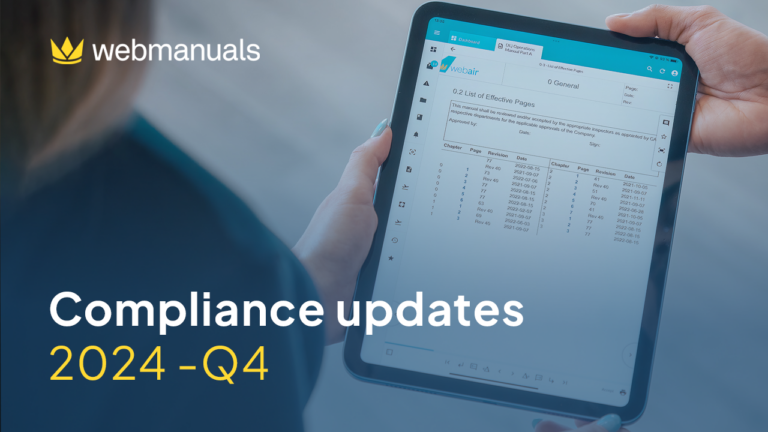For this quarter, I would like to share more information on Template documents, how to use them, and for what purpose.
Template and child documents are copied manuals where the template’s content is synchronized with the content of the child document.
To create a Template/child document, follow the steps:
- Click on Documents
- Manages categories
- Find the document that will be the template where the content will be pulled from
- Select the three dots
- Copy Document
- Give it a Document type, name and, most importantly, tick “Use as template”
- Click Save.
You will now notice that your document show a link icon as an indicator that it is a template manual:
You can easily find the “Child” documents of a template by clicking on Monitor —> Child Documents.
It is important to remember that the template document needs to be published to sync a template and a child.
Now, let’s look at it from the child document’s perspective.
If a new revision of the template was published you will see at the top of the document “The manual’s template has been updated” and a sync button:
Press the button to sync the latest version of the template to the child:
What do the colors of the borders mean?
You may have noticed that the text sections have different colors compared to your original manual. They are there to illustrate the stage of the page:
| Green: shows that the child document is up to date and synchronized correctly with the template document. | |
| Orange: shows that changes have been made in the child document. These changes are then overwriting the template document. | |
| Red: shows that changes have been made in the template to a page that was already changed in the child document. |
As you can see from the orange stage you have the possibility to edit the content from the template on the child. This action will overwrite what is written in the template even after syncing the documents.
However, if you wish to remove what had been added/modified and sync it back with the template document, you will need to click on the three dots by the text section –> View template section –> Copy template content.
When should I use template documents?
This function is particularly helpful when your company has multiple AOCs. You can write a template Operations Manual Part A and have a child document for each AOC.
You can also use your Ground Operations manual as a template and create a child for each station. If you are working as a consultant, you can use the template/child function to tailor your already existing manual to your customers’ needs.
Don’t hesitate to share the way you are using or planning on using this feature, in order for us to better serve you!
Visit the Help Center for more useful product tips.