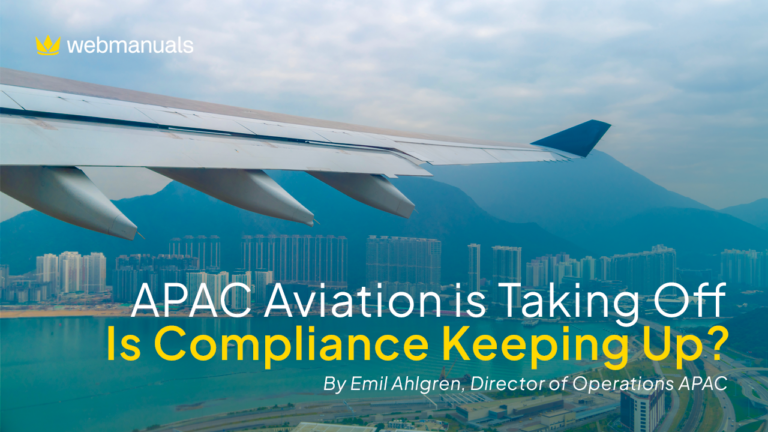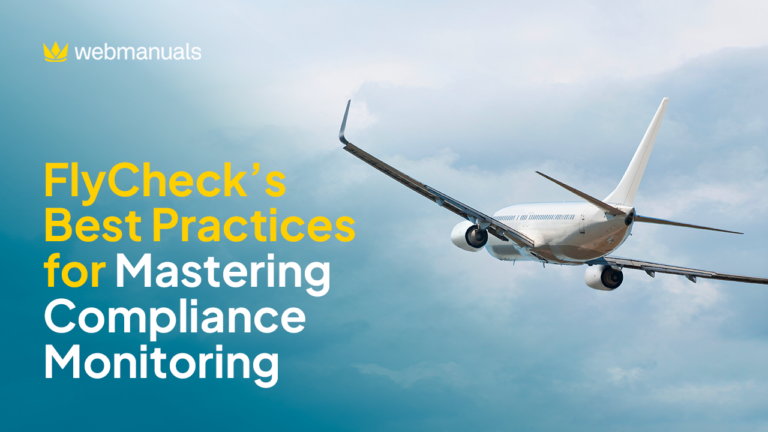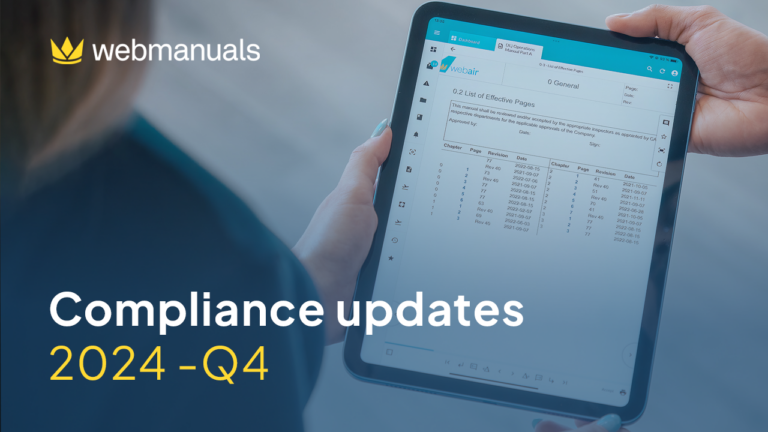Virginie, from Customer Support, provides useful tips & tricks. Learn how to set up “Tasks” and what they are used for, so you can use Web Manuals’ features like a pro!
This quarter, I have decided to focus on “Tasks”. I will show you how to set it up and what they are used for, so you can use Web Manuals’ features like a pro!
Different types of tasks exist: Editor tasks can be set up manually in your manuals or added to a manual when a user writes a change request. Depending on your pricing plan, compliance requirement tasks can be added to ensure users keep track of regulation changes and update links to their manual. As this feature isn’t available for all users, I will focus on the two other tasks.
Step 1
If you click on tasks in Monitor, you can view the list of all assignments created or related to the document.
Steps 2 & 3
By clicking on Add, a new task can be added. You can specify the page, write what you would like to see changed or monitored, set a deadline, and assign those tasks to a user or yourself.When a user sends a change request from the Reader, this automatically creates a task that can also be seen from that panel. Once you have fixed what needs to be changed, you mark it as completed, and the task will not be shown under “pending” anymore but “completed”.
This feature is mostly used for feedback from reviewers (change requests) as well as editorial comments (Editor tasks). For example, when multiple users edit one document using tasks can help divide the work clearly. It can also be used to notify the person in charge of publication that the revision is ready to be published.
To ensure you are not missing any assigned tasks, you can click on the Profile Icon in the bottom left corner → click My Tasks.
This gives you an overview of all pending or completed tasks you have created (Reporter) and assigned (Assignee).