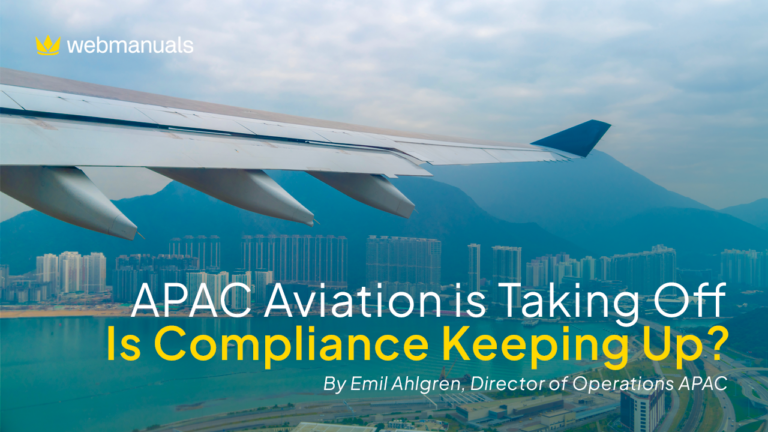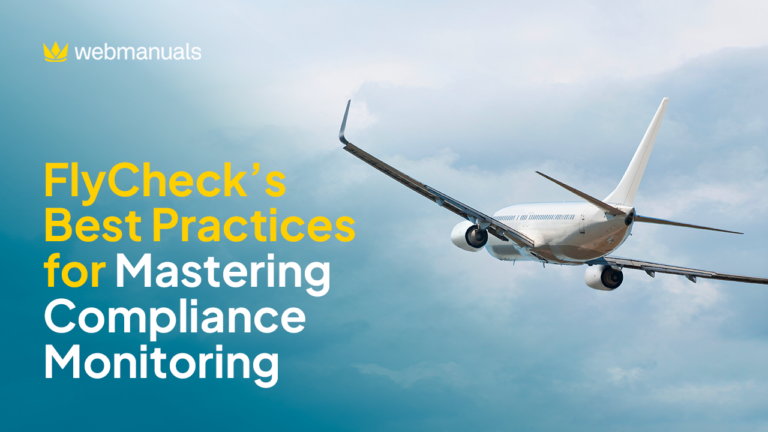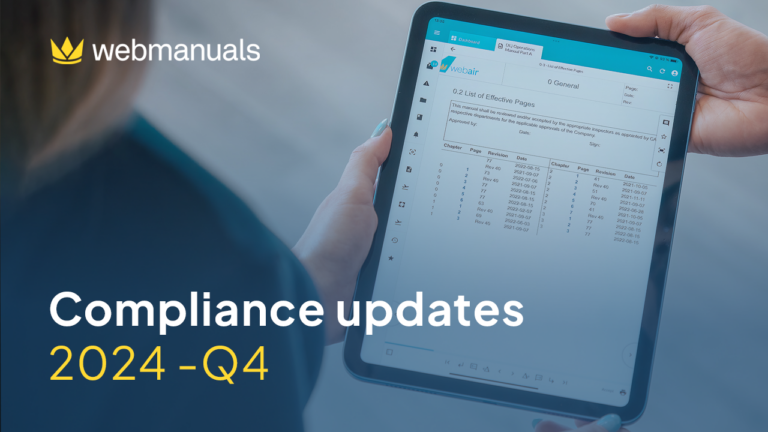“As a small but essential part of a much bigger picture, we at Web Manuals realize that what we do and say can make a difference. We are a bunch of fun, loving people here to help you move forward, no matter what you look like or from where you originate. We are here to help you enhance what you are already great at doing.”
– Krister Genmark
(Quote from the Q2 newsletter)
Forgotten feature – Quiz check out
In Web Manuals, readers can check-out documents in three ways:
- When opened
- On active accept
- Quiz
One of these options can be selected for each document under Settings > General Settings of the document.
If you select the Quiz option, the document will be checked-out (meaning perceived as read by the system) only once the reader has successfully completed the quiz. If the Quiz option is selected, under the document’s User Performance you will be able to see the quiz results for each user.
A quiz can be added to the document by inserting the Quiz Checkout Module on the page. In the settings of the Quiz Module, you will need to select if the quiz should allow single or multiple choice and specify the percentage needed in order to pass the quiz.
You should then add a new question and add some answers, among which you should select the one(s) that are correct. You should repeat this until you have covered all questions you would like to ask but note that the module cannot span over multiple pages. Finally, click on OK. The reader will be able to answer and submit the quiz both from browser and app versions of Web Manuals.