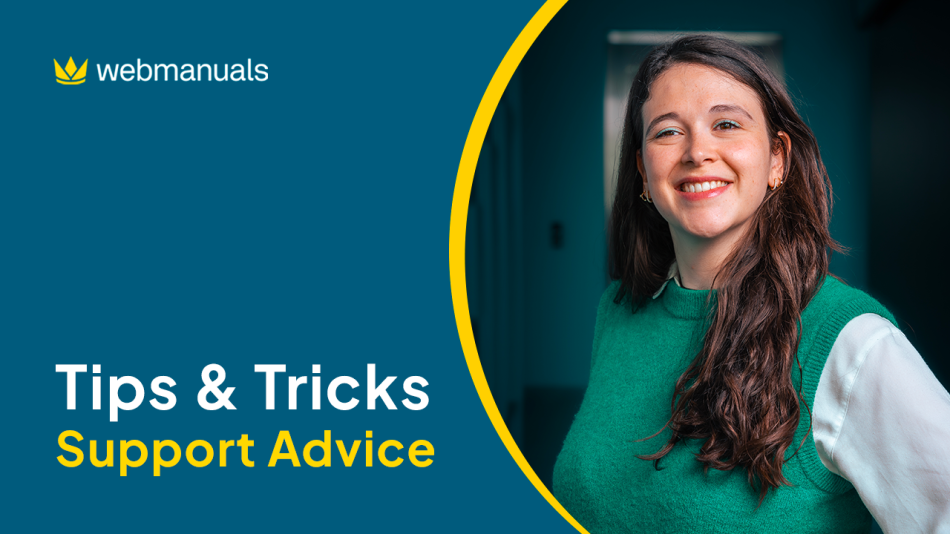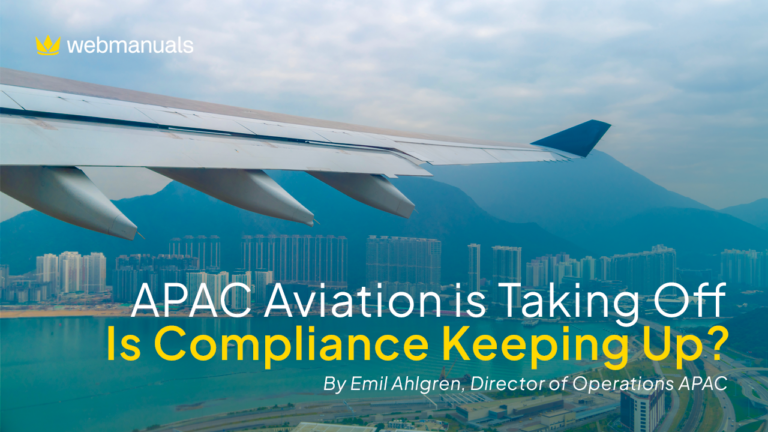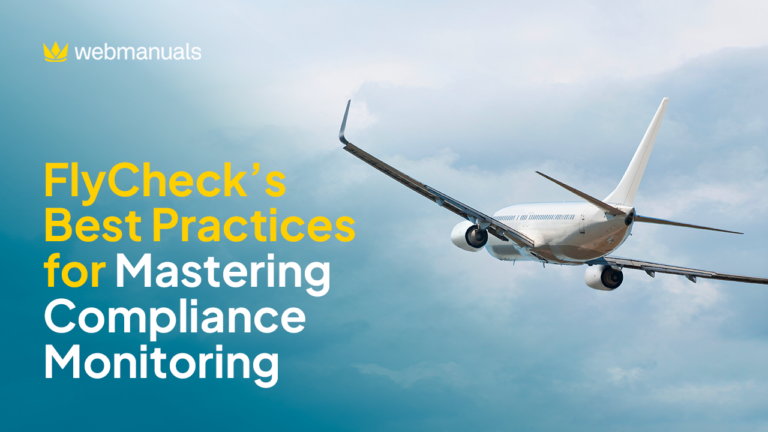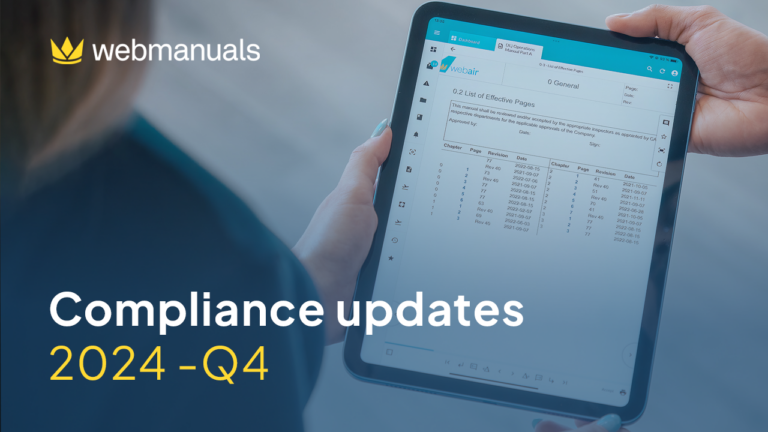Have you seen all the new features implemented in our summer release? I am sure you did, but let’s look at two of them and how to use them!
1. Lock Document for Review
The first feature is called “Lock Document for Review”. To activate it, click on System → Settings → Under Documents click on General → Tick “Allow document to be locked for review”
On your document click on Review → Enable and Notify reviewers → Click Enable review → Tick “Lock Document for review”
Once it is activated, pages can not be drafted or edited, but they can still be rejected and approved. The lock can be activated and deactivated by document owners and admins. This is particularly useful while waiting for the authorities’ approval!
2. Digital Signature
The second feature, “digital signature” is a great improvement for all users using Forms.
Click on Modules —> Forms —> Create a new form or use an already existing one —> Click on Actions —> Form fields —> Signature.
This will add a digital signature field that will look like that:
Simply click inside the rectangle or “click to sign”, draw your signature, submit it, and click on Send.
Visit our Help Center for more how-to guides and product updates!