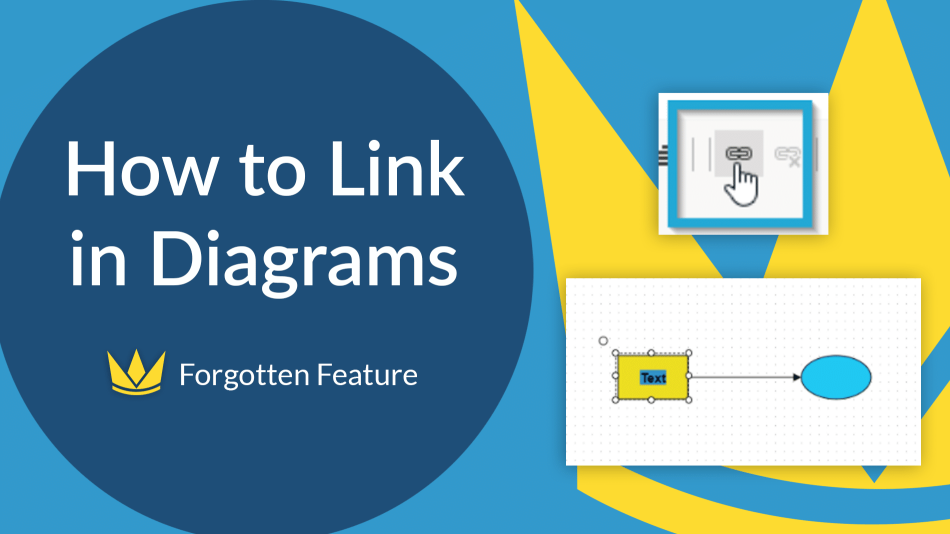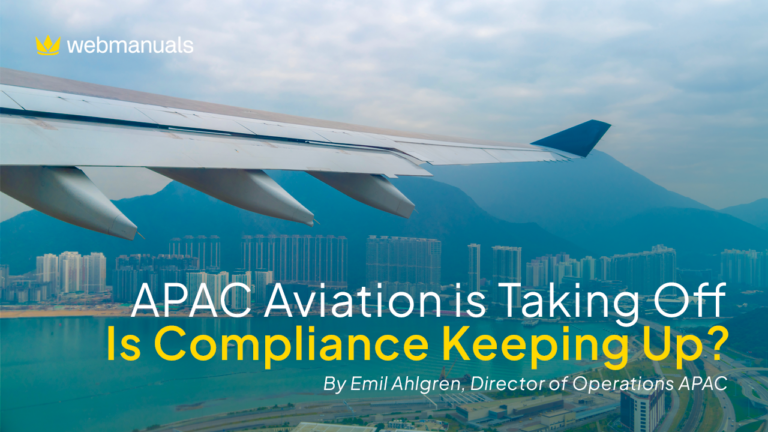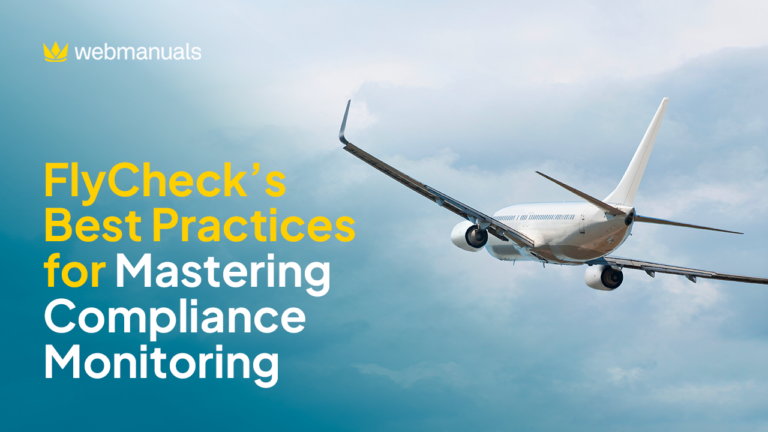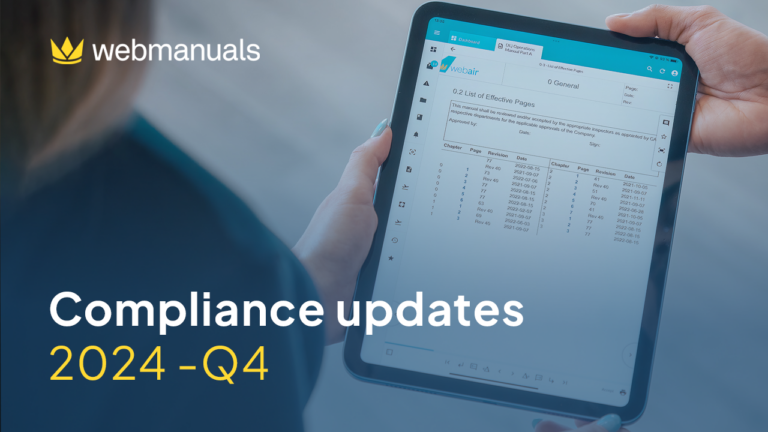Did you know that you could create links in diagrams?
This function is very handy when you want to provide additional information to the content present in your flowcharts. A good example of where it can be used is an organigram, whereby clicking on each role you are taken to the page of the manual describing the responsibilities and competencies of that role.
How you can create links in diagrams:
Drag and drop a flowchart on the workspace > double-click on it > type in the desired content > select the content > click on the link icon > specify the document and the page that you would like to user to be taken to. Note that you can link the content to a PDF document or a web page as well! You will just need to click respectively on File Document or External URL.
Pro tip: how to work efficiently with lines
Create a line > set it to be a straight line > remove snapping points. The line can then be moved freely! The Line Properties settings should look as below:
This function is very handy when you want to provide additional information to the content present in your flowcharts. A good example of where it can be used is an organigram, whereby clicking on each role you are taken to the page of the manual describing the responsibilities and competencies of that role.