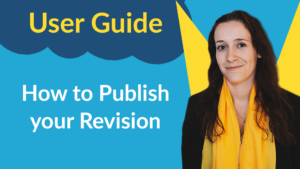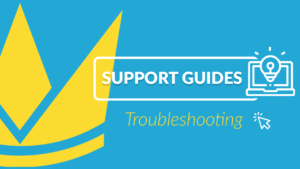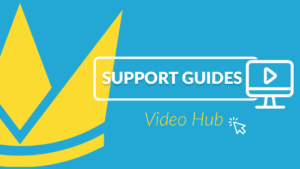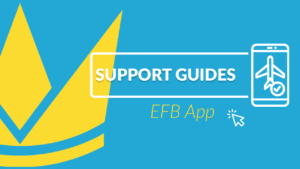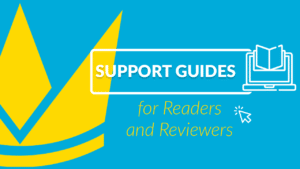Note: Before a document can be published, all pages need to be approved and be in the final stage of the Workflow. Read about how to review or how to create a new revision.
Click on Publish in the menu above the page.
- Here you can set the frequency according to which reminders should be sent to readers and whether or not the revision should be available. You can also upload a Transmittal Letter and when the revision has been approved by the authorities you can also upload the signed approval here.
- When you have implemented all the changes needed for this revision it is time to check for eventual errors. Please note that this check does not check for content mistakes (e.g. spelling etc.). We will cover the different types of errors later in this guide.
- This window shows an overview of the errors that are found in the document and that should be corrected. A list of all warnings can be found here.
- Click on the pages showing warnings and resolve the issue. Once all of the errors have been handled you can continue.
- When you have corrected all the errors and have set the desired options for the revision it is time to click on Publish.
Note: If the status of all the pages is not in the Final Approval stage you must wait for a reviewer to approve the pages before you can publish the revision.
Advice
If you have a warning that you are sure is not important that it is resolved in this revision you can choose to ignore the warning and still be able to publish the revision. You can ignore a warning for specific pages and/or all errors by a specific type e.g. ignore all the Chapter begins on an uneven page.
Warnings
The following messages are errors and must be corrected, or explicitly selected to be ignored in order to be able to publish the revision.
Uneven number of pages in manual
There is an uneven number of pages in the document.
Uneven number of pages in chapter
There is an uneven number of pages in a chapter.
Chapter begins on even page
There is a chapter page starting on an even page.
The first three errors concern printing the document. If a chapter begins on an even page, that means that if printed out the content of its first page will show on the backside of the page. In order to resolve this warning you should add empty pages where needed so that the first page of the chapter will always show on the right page of the physical manual, and not on the left one.
Update needed
This warning is given when a smart module needs to be updated because a change in the document has triggered a change in the smart module. You need to open the page, click on Confirm Change and Save.
Page Overflow
This warning indicates that there is too much content on the page. You should go to the page and move part of the content to the previous or following page.
Outdated cross references
This warning indicates that outdated cross references (=links) are present on the page. You should double-click on the link, make sure that the target of the link is still valid and finally click on Update.
The following warnings are merely informative and do not need to be resolved in order to publish the revision.
Page not included in revision
If you chose to only include some of the pages in the revision the pages that were not selected will show this warning.
Page to be archived
This warning means that the page will be archived and removed when publishing the revision upon publication.
Non visual changes
The page has been moved to draft but no changes have been made to it.
No warnings
This message indicates that the page does not have any problems.