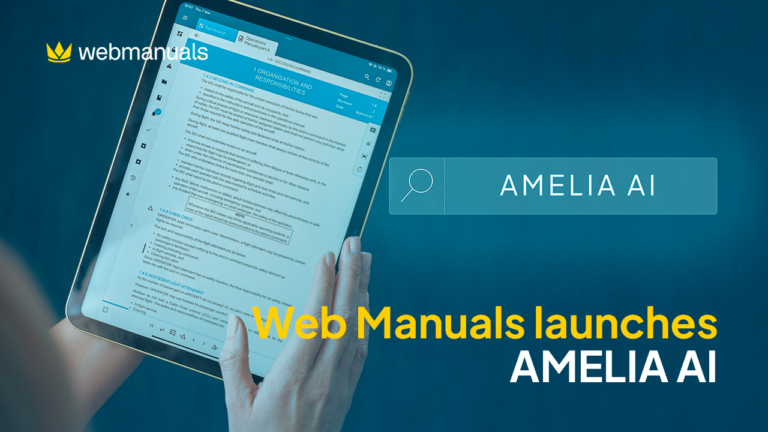In the life cycle of your manual, you have a tab called Author which basically where you monitor your Page Structure, overview of your Table of Contents, check your Change log comments made per revision and your last Edits.
Today I will give you some guidance on your Page structure!
Page structure
Shows the list of pages in the document. By clicking on a page, you can open the page. Next to each page, the Workflow status of the page is displayed. Chapters can be expanded individually by clicking on the expand arrow next to the first page of each chapter. It’s also possible to expand all pages at once by clicking on the expand arrow next to “Author”. By clicking on the overflow menu (the three dots) in correspondence with each page, it is possible to add a page below or archive the page, which in the case of the first page of each chapter is replaced by Update chapter. Pages can be added also by holding Ctrl or Cmd + clicking and they can be removed by holding Shift + clicking.
Update chapter
Three dots → Update chapter allows to change the chapter title and adjust the chapter numbering settings. → Advanced settings allow you to change the numbering of heading levels 0-8.
Add Chapter allows you to add a new chapter after specifying its name and its numbering settings.
Note that if you are unable to see the overflow menu in correspondence with each page that is because changes made to the content of the document need to be saved first.
Drag and drop pages
Did you know that you can drag and drop your pages from this view as well?
Note that if you are not able to drag and drop, it is usually a browser issue. Please use Chrome in this case and you will be able to see some magic.