All Features
The Complete List of All Product Features
Below you’ll find short descriptions of all product features. For more detailed information, see the respective product pages or simply book a demo and let us show you!
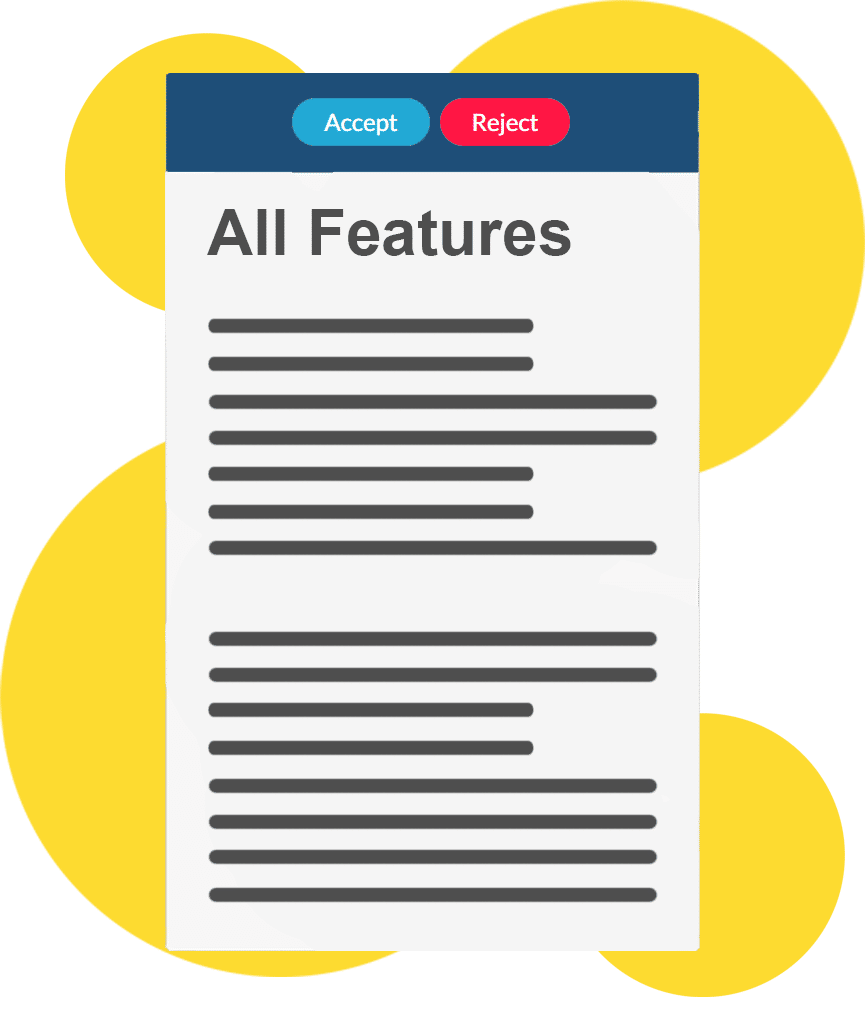
Unread Documents
All unread documents not opened or actively checked out of yet.
Operationally Critical Documents
All Operational Critical Documents to highlight the most important docs.
Latest Read Documents
A list of all latest read documents for quick access.
Documents to be Reviewed
A list of documents waiting to be reviewed and approved or rejected.
Tagged Documents
All tagged documents – either by yourself, an editor or an administrator.
Fully Customizable by Admins
All fields and selected information to be shown can be customized by admins.
Reader
Where users read published documents
Personal highlights
Mark text as highlighted. These highlights are personal and persist through revisions.
Personal Annotations
Make annotations together with the highlights. These can be used to navigate documents and accessed through a dynamic list.
Favorite Pages & Documents
Add specific documents and pages as favorites personal to a user role, making them easy to find and access.
Navigate Linked Documents
Click on the hyperlink and go directly to the linked document.
Print with Watermark
Pages and entire documents can be printed with “Uncontrolled Document” watermarks.
Signed Approval
The signed approval from the authorities can be uploaded to a document, accessed as a PDF or via the LEP.
Revision Bars
All changes in a new revision are marked with revision bars. Easily navigate between revision bars as a reader.
Revision Delta
View changes by clicking the revision delta, showing exactly what was added and what has been removed.
Read & Remind Permission
Admins grant or force access to readers through read or remind permissions controlled in the permissions table.
Active Checkout
Choose between three different checkouts. (1) simple open, (2) acknowledge doc, (3) quiz checkout.
Adding Comments
Allow readers to add comments to the document owner. Can be turn offed or restricted to certain users.
Change Requests
Allow readers to submit change requests to improve future revisions. Can be turned off or restricted to certain users.
Disable Printing
Admins can turn off the ability to print documents.
Search
Use powerful search functionalities to quickly access specific information.
Cloud Based
Everyone always has access to the latest revision.
Access
Access can be restricted to certain documents depending on user role.
Navigate Between Changes
Jump back and forth between pages with revision changes.
Navigate to Changes With Comments
Jump back and forth between pages with changes that have comments.
Navigate To Comments
Jump back and forth between pages with changes.
Navigate to Pages & Chapters
Allows you to move to the previous and next pages.
Navigate to Linked Documents
Click on the hyperlink and go directly to the linked document.
Navigate by Clicking Links
Click on a chapter on ToC, cross-references or other links to jump to the related page.
Navigate to First/Last Page
Click and go to first or last page.
Navigate to Next Page
Like in a Word or PDF document, simply scroll or click “Previous Page” or “Next Page” in the navigation tool.
Consistent Functionalities
The reader application offers the same functions as the reader as well as the same navigation tools as the desktop version.
Operationally Critical Documents
Connect operational critical documents to specific roles. Admins control which documents to display and if they should be automatically downloaded.
Signed Approval
The signed approval from the authorities can be uploaded to a document, see approval as a PDF or via the LEP in the compatible Electronic Flight Bag (EFB) Application.
Personal Highlighted Text
Text can be marked as highlighted, these highlights are personal and persist through revisions.
Personal Annotations
Make personal highlights and annotations. These can be used to navigate documents and accessed through a dynamic list.
AD Login
If the customer is connected to an AD for controlled login, then this can be utilized for app login as well.
Push Notifications
Send out push notifications to device holders for certain documents.
Send Announcements
Send customised notifications and announcements to certain user roles from the admin.
Document Deletion Prevention
Set up the app so documents can not be deleted either one by one or in bulk.
Pinned / Tagged documents
Pin documents in categories and shown on top of the app for easy reader access in the same way as the reader dashboard.
Favorite Pages & Documents
Add specific documents and pages as favorites personal to a user role, making them easy to find and access.
Download for Offline View
Download documents in the app for offline viewing, personal to specific user roles. Controlled by admin.
Where users edit manuals, the back bone of our system allowing you to save up to 80% of your time
Toolbar
Same functionalities as a basic Word document. Bold, Italic, Tables, you name it, we got it.
Minimum Equipment List
The Minimum Equipment List (MEL) widget allows for an easy setup of standardized MEL formatting.
Checklists
The checklist widget allows for a quick and easy setup of checklists with a standardized structure.
Standardized Document Design
Designs are set up by the administrator, supporting a standardized documents, while still being able to design pages.
Styles / Section Skins
The standardized design sometimes need a bit extra work. We help create extra styles or section skins that effect only small parts of the document.
Adding Pages
The ability to easily add additional pages. The Editor is a page-based software. This means that you manually control the amount of pages in the document.
Page Overflow Warning
A red warning bar at the bottom of the overflow page highlights the content that exceeds the page margins. Move content to another page by one click.
Module Based Control
Content is controlled in modules for easy handling, and smart modules take care of the repetitive work.
Revision Delta
Be able to see exactly what has changed on a page by clicking a revision delta, this creates a new view that shows exactly what was added and what was removed.
Manage Page Structure
Allows for an easy page overview of the entire document, and includes easy page movement, addition or removal.
Export
Export web document and specific pages as a Word-file or PDF format. More formats are available.
Document Types
Document types are predefined settings for documents being created, this way all of your documents use the same standard settings.
Revision Archive
Shows a complete list of published revisions and allows for a view of how each revision looked when it was published.
Audit Log
Gives a complete list of changes applied to the document ever since the document was created.
Revert Pages
You can revert pages to previous revision if necessary.
Revision Number & Date
Revision numbers and dates update automatically on revised pages.
Task List
Tasks can be applied to the document, assign to readers, admins or editors.
Compliance Connections
Link requirements to specific heading in your documents by adding a controlled compliance connection.
Cross-References / Link Monitoring
View a full overview of all links in the document, and a warning if the link targets are changed.
List of Latest Edits
View a list of the latest edits applied to a specific document.
Check Functionality
Displays warnings that need to be reviewed before publishing (e.g. uneven numbered of pages in manual/chapter, overflow, outdated modules).
Reviewer Log
Displays a complete list of the reviewer comments.
Controlled Review Release
Allows for whether editors and reviewers have access to the document.
Controlled Publication
Publication will automatically notify readers with access. You can also choose to generate a PDF when publishing.
Automatic Revision Bars
Revision bars are automatically added to a new change.
Search & Replace
Document-wide search and replace function.
Full Control of Readers
A complete overview of which reader has read the document and when.
Spell Checker
In-document spell checker function that checks and underlines incorrect spelling of words in the document.
Page Labels
Create labels that can be applied to pages and chapters in your documents. Each label can be customized by clicking on the expand arrow.
Automatic Page and Heading Numbering
Page numbering and headings stay updated automatically.
Manual Heading Numbering
Enter headings and chapter numbers to manuals manually if needed.
Dual Language on the Same Page
Allows you to have two different languages on the same page with the same heading number and title.
Definitions
Apply already created definitions to your document. Select a definition to apply to your document from the complete definitions list. When hovering over the selected definition in the document, a pop up will show with the description of the definition.
Expiring documents
Documents can be set to expire and on a set date. The document can then send warning emails to the owner regarding the expiration.
Smart Module:
Abbreviations
Select content as an abbreviation to show the definition on mouseover. View abbreviations as a list via a smart module, always up to date.
Smart Module:
Change Log
A complete list of applied changes to the document can be applied as a list to the document including the editor comments, always up to date.
Smart Module:
Compliance Connections
A module that shows all compliance connections applied to the document.
Smart Module:
Content Mirror
A module that can mirror content from a different page or even page in another manual. When the content is changed in the original manual, it changes in the module as well.
Smart Module:
List of Effective Pages
List of Effective Pages (LEP) that stays automatically updated.
Smart Module:
Quiz Check Out
Create quiz answers for readers before being able to mark the document as read.
Smart Module:
Revision Summary
List of revisions that stays automatically updated.
Smart Module:
Table of Content
Shows all headings in the document. All chapters can be expanded and headings can be filtered.
Smart Module:
Cross references
The Cross reference module allows for a dynamic list of links to the referenced documents or pages.
Smart Module:
Diagrams
The ability to create customized diagrams. Read more about diagram editor here.
Smart Module:
Forms
Insert a customized form into your document. For example, used for flight occurance form.
Smart Module:
Front Page
Stylized and clean front page for your documents. Displays the document name and chapters.
Smart Module:
Definitions
A Smart Module that shows either all definitions used in the current manual or in the entire organization’s definition list, presenting definition keywords and the complete description.
Smart Module:
Customized Modules
Customize your own modules! Useful for static content that reappears throughout the document. For example, used for static footer notes.
Where users streamline collaboration and make sure the correct revision is published and distributed
Customize Workflow Steps
Different departments and individuals, internal as well as external, can be added to the workflow to fit your needs.
(For the Essentials Plan & Starter Package only 3 non-customizable workflows are available).
Email Notifications
When a document or page is put into a new workflow step, users that are assigned to review the change will be notified automatically.
Requires 4-Eye Approval
Increase security to enforces that at least two person to approve the page through the entire document flow, from start to end.
Locked Pages When not in "Draft"
Only pages that are put in the “Draft” step of the workflow are editable.
Accept Changes
Moves the page into the next step of the workflow.
Deny Changes
Denies the changed page. Comment for the change denial must be added.
Required Approval by All Reviewers
This setting requires at least one person from each role/user type to approve before the page can be moved to the next workflow step.
Required Password
This is a very rigid setting that if activated forces all users to type in a password to transfer a page from one workflow step to another.
Approve or Reject on a Page Level
Approve only changed pages, and get a clear overview of the pages that still need to be reviewed.
Approve Multiple Pages
Approve a large amount of pages with a few clicks if that is needed.
Review Log
Get a complete overview of who has approved pages.
Review Comments
Be able to add comments on specific part of pages. These comments are stored as reviewer comments.
Controlled Reveiwer Access
Through role based setup reviewers can be granted access to only approve certain documents.
Review Bars
All changes in a new revision are marked with revision bars. Easily navigate between revision bars as a reader.
Revision Delta
View changes by clicking the revision delta, showing exactly what was added and what has been removed.
Where users connect regulations to manual sections and get notifications if changed
Subcribe to Existing Libraries
Ability to subscribe to a range of available controlled compliance libraries offered by Web Manuals by contacting us or through the store.
Self-Created Libraries
Import self-created libraries into the system but would have to maintain and update these independently.
Connect Headings to Requirements
Link requirements to a specific heading in the manuals by adding a controlled compliance connection. The requirement name will be displayed under the heading in the manual.
Mark Requirements as N/A
Requirements that are not appliable for the user can be marked as N/A.
Add Task / Assign Requirements to Users
Requirements can be assigned to different users to mark the responsible person for each relevant requirement.
Mark Requirements as Documented
Mark requirements as documented to filter and display the remaining undocumented requirements.
Mark Requirements as Reviewed
User can mark the documented requirements as reviewed and completed.
Warnings
Warnings appear for outdated compliance connections.
User-Specific Notification of New Library Revisions
Responsible users are notified of new revisions of the libraries with warnings appearing on the compliance library.
Amendments
Display all changes that have taken effect between the previous and new revision by highlighting the new/old content. A list of deleted requirements is also available.
Checklist
A full list of the requirements displaying the owner, compliance conncection location, revision and comments.
Export Feature
User can use the export feature to extract the full list of requirements into an excel file.
Print Compliance Libraries
The full list of requirements can be printed.
Export Entries
Entries applied to forms can be exported to excel for further use.
Multi Page Forms
If the form is longer than one page, the form spread over more pages.
View All Entries
View a list of all form entries submitted by users.
Create Report
Create reports with visual graphs showing submissions and statistics.
Form Fields
Text & Text Area Input
Allows for submitter to insert content in a single-line text field. Text Area Input Allows for the submitter to insert content in a multi-line field.
Form Fields
Radio Button
Allows for single choice from a list.
Form Fields
Check Box
Allows for multible choices to be selected from a list.
Form Fields
Drop-Down List
Allows for single choice from a list.
Form Fields
File Input
Allows for the user to upload a file with the form answers.
Form Fields
Rating
Allows for the user to submit a rating choice defined by the form creator.
Form Fields
Text Box
Allows for the form creator to insert text information in a static box.
Form Fields
Workflow Status
Allows for the user to select a workflow status from a workflow.
Form Fields
User Select
Allows the user to select a user from the active users list.
Form Fields
Number Input
Allows for a user to insert a only numbers as a response.
Form Fields
Date Input
Allows for the user to insert only a date as a response.
Form Fields
Formula
Automatically take in data from number fields and can process the numbers in a defined way.
Form Owner
Form owners receive email notifications whenever a form entry is created.
Submit Control
Set up to allow only one or more entries to the same form, often used for surveys.
Notify Submitter
The form can be set up to send an email to the submitter with the answers.
Where users create diagrams and workflow charts applied to both documents and the document portal
Diagram Links
User can create links to another web document, file document or external source, inside the diagram.
Controlled Module
The existing diagram module in a manual will need updating when the diagram has been edited.
Customizable View
Customize what is displayed on the dashboard for readers & editors respectively.
Last Edited Documents
An overview of the last edited documents.
Unread Documents
Displays all unread documents not opened or actively checked out of yet.
Support Tickets
All active and previous support tickets and conversations.
Monitor
Links that are outdated and compliance connections that are outdated.
Review
Displays all documents in the review workflow stage.
Distribute
Documents that recently have been published and are queued to be sent out.
Control
How many documents have been read, including sent reminders, by users.
Expiring documents overview
Documents that are set to expire will show up on this dashboard item when the document is about to expire.
General Settings
Time Format
Set the time and date format, as well as the time zone for the entire system.
General Settings
Spellcheck for Different Languages
Enable or Disable spellcheck for: Danish, Dutch, English (American, British or Canadian), Finnish, French, French (Canadian), German, Greek, Italian, Norwegian, Portuguese Portuguese (Brazilian), Spanish, and Swedish.
Document specific spellcheck can also be turned on / off.
General Settings
Email Templates
Allows you to activate automatic emails by template or fully customized content. It also allows you to schedule emails at your time of choice.
General Settings
Miscellaneous
Controls which users can access the support function.
Settings
User: Settings
Allows for the admin to change: company logo and login screen background, define standard document languages, what data columns should be visible on documents and dashboard, as well as control what functions users have access to on the dashboard like user settings and change password.
Settings
Reader: Pages
Allows the admin to customize the information and content available to the reader dashboard.
Settings
User: Information
Allows the admin to define what information can be applied to a user and what should be visible for the user.
Settings
User: Security
Allows the admin to define password expiration increments in days, how many failed logins are allowed and if strong password should be enforced.
Settings
User: Types
Define what user types should exist and the general access of editors.
Settings
Documents: General
Allows for the admin to define if extra navigation buttons should be available in the reader, the text connected to empty pages and uncontrolled documents. As well as defining if it should be possible to remove change bars, delete archived documents, export to word and if all content additions to a revision should be highlighted at all times, and more.
Settings
Documents: Tags
Allows for documents to be tagged with customized labels, so they can be shows on the dashboard in the tag view.
Settings
Documents: Editor
Allows for the admin to define what buttons should be available in the editor tool bar.
Settings
Documents: Layouts
Select what layouts should be available for the documents A4, A5 and so on.
Settings
Documents: Structures
Choose what page structures should be available for documents.
Settings
Documents: Designs
Create design(s) available for editors.
Settings
Documents: Modules
Choose which modules should be available to editors.
Settings
Documents: Custom Modules
Choose which modules should be available to editors.
Settings
Documents: Page Labels
Create labels that can be applied to pages and chapters in your documents.
Settings
Documents: Document Types
Settings that apply to all documents of a document type: control reminders, warnings, design, print, print with / without watermarks, workflow, header, revision & numbering format, as well as what information about the document is available to the reader.
Settings
Documents: Workflows
Create and manage workflows, the processes that documents needs to go through in order to be edited, reviewed, approved and published.
Settings
EFB: Security
Set the amount of time for which the user session will stay active on the EFB. It also allows you to disable the log out option while the device is offline.
Settings
EFB: Role Configuration
Select the categories that contain operationally critical documents and should therefore be downloaded automatically on the EFB as soon as users log in. Configure by role so different operationally critical documents are downloaded automatically for different roles.
Settings
Compliance Libraries: General
Manage all the settings of your compliance connections.
Reports
Get reports of user activity, read documents, notifications sent, etc.
Customer Portal access
Admin has access to the customer portal.
List of Abbreviations
A complete list of all abbreviations defined in the system and allows for the definitions to be changed.
Export Document
User can export .word and .pdf documents.
Roles & Permissions
Full role based control through the creation of roles and connection to categories via read or remind permissions.
Manage Users
Control user accounts. Users can be added, filtered, edited, inactivated, archived, and have their passwords reset.
List of all Devices
An overview of all devices that are connected to the account, all downloaded documents and operational critical documents available on each device. Remotely send push notifications, announcements, refresh documents, and wipe all data from devices.
Integrations
Allows connections for Sign-on Providers and Web Manuals Public APIs.
Emails
Allows for admins to see all emails that the system has sent out and if they were successfully sent.
Settings for Definitions
A complete list of all definitions defined in the settings, allowing for key sentences to be defined and a full definition to be connected to it in your manuals.