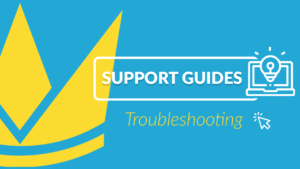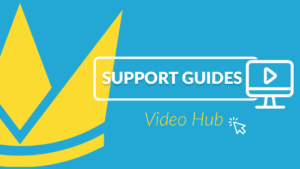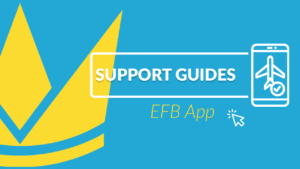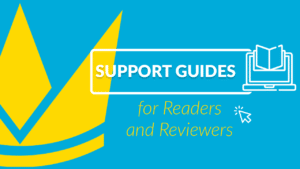- Go to Users > Manage Users > click on Add User.
- Give the user a username.
- Select the appropriate User Type.
The User Type will determine the access to functions that the user will have in Web Manuals, e.g. an Editor will be able to read, review and edit documents while a Reader will only be able to read. When having completed the User information form it is advisable to select Send Welcome Email before clicking on Save so that the user will receive an email through which they will be able to log in for the first time.
- Fill out the user information, only the ones marked with a * are required fields.
Update and Remove a User
Actions related to a specific user, such as updating user information, changing user Roles and removing a user can be done by clicking on the overflow menu in correspondence with each user and selecting the desired action.
Inactivate a user
In order to inactivate a user you should click on the green tick in correspondence with the user that you would like to inactivate.
Multi actions for Users
Multi actions for users is a feature that makes it possible to perform an action on multiple users at a time. It works for activating, deactivating and deleting users as well as sending out welcome emails and marking users as on leave.
Select the users that you would like to perform the same action on by selecting the checkboxes next to the users. Click on Actions and finally select the action that you would like to perform from the menu. The action will apply to all users selected.